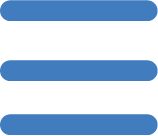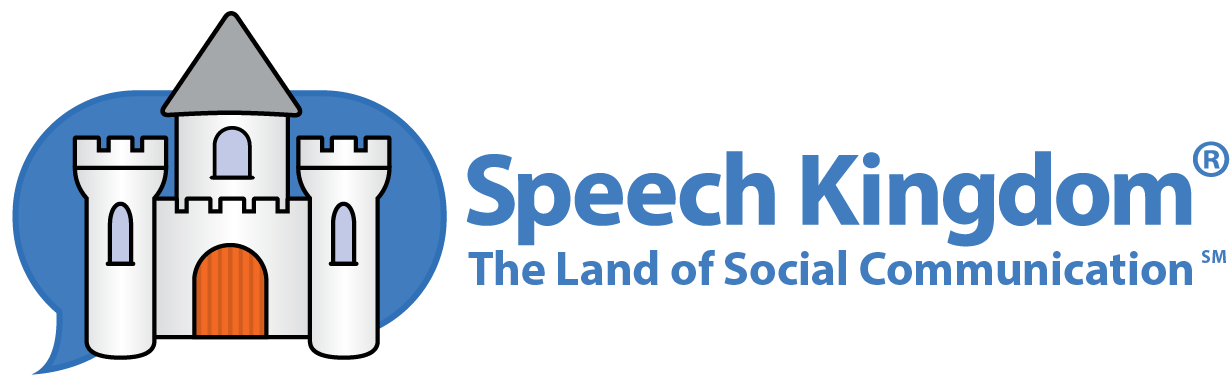Social Stories Step-By-Step
Otterman on Social Stories Pt 3
Introducing a Story for the First Time
These are the steps I follow when I introduce speech Kingdom's social stories to a student for the first time.

Student Preparation
Demo Student
Speech Kingdom allows me to create a sample student avatar named Demo Student and its adult avatar. I will refer to these two avatars collectively as Demo Student. Demo Student does not "use up a slot" that is reserved for my students. In other words, I don't have to pay an additional fee for this additional student. I can customize all of their characteristics and use it just as I would a student and adult avatar. I like this feature because I can use Demo Student to explore social stories without affecting any of the scoring and reporting of my actual students. I can also use Demo Student to introduce Speech Kingdom to groups of students.
Demo Student has a few limitations, including:
- The name cannot be changed from Demo Student.
- Scoring and Reporting is not supported for Demo Student.
- There is a limit of one Demo Student per Speech Kingdom account.
- Demo Student is limited to 5 sets in all of Speech Kingdom's games.
You can find Demo Student in your student list on the Home Page.
For this discussion I will assume that this is the first time my student is introduced to Speech Kingdom's social stories. It is also the first time they are introduced to Speech Kingdom and, therefore, we have not yet created their avatar. I will create their student avatar with them now.
I involve my student in the process as much as possible. I try to make this time fun and exciting as possible. "Today, we are going to make a cartoon that looks just like you and then, another one that looks like your <mom, dad, or other responsible adult>."
I let my student know that they can come back and see this new avatar. "Tomorrow, at this same time, we will do something new with your character!" This reduces stress and gives the student something to look forward to.

Teacher Preparation
Now that I have gone through the process with my student to create their avatar, I can choose a story and customize the story settings for my student. I typically do this on my own, without my student being present.
Choose a Story
First, I select Social Stories from the menu on the left side of my screen. If that menu is not showing, I click the icon that looks like three horizontal lines in the upper left corner of my screen. My students typically laugh when I tell them that this is actually called a "hamburger icon" because the three lines make it look like a hamburger in a bun.
The program presents all of the social stories offered by Speech Kingdom, in a menu/thumbnail format. I can search for a story by Category or enter a keyword in the Search Bar. Alternatively, I can browse through the stories until I find something that would be best for my student. There is also a handy option called "Help me choose."
Once I choose a story, I can click the question mark in the upper right corner and get help to assist me in choosing a story level that is most appropriate.
At this point, I like to print the PDF worksheet. I can also preview the story by clicking the link above the start button.
I like to think of open-ended questions that I can ask my student when we look at the story. I use words like, "Why do you think..." or "How did..." and "Tell me about..."
Story Settings and Options
Story Settings Gear Icon
Next I visit the Story Settings menu with a click of the gear icon in the upper right corner of the screen. Then, General Settings so I can set the options to best suit my student.
Here are a few settings I typically check:
- Show Thought Text: ON. I like my student to read along as each character shares their inner thoughts.
- Enable Audio: ON. This is important so my student can hear the characters voices.
- Audio Speed: I typically set this to 100%, but sometimes I like to slow down the character's words.
Next, I click on Reinforcers and select a reinforcer that my student can identify with and have fun with.
Remote Control and Rewards
There is a fantastic option to remotely control my student's device from my device and turn off certain functions, like navigation. Remote Control is explained in detail on the Help page (of this website) under Speech Kingdom Essentials - Student Mode: Remotely Controlling a Student's Device.
When I use this option I also take advantage of another option called Activate Reinforcer. Once the story is running, I can select Activate Reinforcer from my Story Settings menu; remember the gear icon menu? Every time I select Activate Reinforcer, I invoke a reinforcer animation on my student's device either as a reward or an "attention-getter." I can do this at any time during a social story or its end-of-story questions.

First Run-Through
- I always introduce a social story when by student is calm and comfortable.
- I use third person talk
Refrain from using pronouns. Use the child's and other character's names.
"Remember when we made Joey yesterday?" Let's see what Joey is doing today" - I ask open-ended questions like, "How do you think Joey feels?"
- Always promote positive self-talk.
"Joey made a great decision!"
Allow for responses in the third person. - I initially don't use the end-of-scene questions so the session flows naturally, but sometimes I use them during repeat run-throughs of a story.

Day 3 and Beyond - Moving Forward
I like to review a story daily, or as often as needed and accepted by my students.
- Helps me establish a routine time for Speech Kingdom
- Promotes predictability and excitement in looking forward to the time
- Lowers student stress caused by wondering when it is going to happen
- Add more time if necessary. Example: Wait until a child has calmed from a stressful or unsuccessful situation.
I keep the conversation as natural as possible. I don't like forced or "drill-like" conversion that could cause the student to resist.
It is important to transfer skills and language from the social story to everyday life through teacher cues and word choice.
- Example #1: "Is this a big problem or a little problem?"
- Example #2: "Can you take out your squeeze ball or take a deep breath?"
Student IEP Report
Student Settings Silhouette Icon
Click this icon in the upper right corner of the student home page to access the Student Profile Menu. From here you can produce the Student IEP Report. This report appears on the menu as History (IEP). I can use this report to help me monitor my students' progress. I also share this information with my team and use the report to help guide IEP goals.
In Conclusion
Speech Kingdom's social stories are quite unique. They offer techniques and abilities that I have not seen anywhere else, despite my searching in the past. My hope is that you, also, discover the Power of the Avatar! I am so excited to share my Speech Kingdom success with you! My expectation is that your students will make meaningful connections, leading them to become more successful and independent individuals.
As you become more familiar with the program I am confident that you will discover that it is easily adaptable to use with small groups, just as parents can easily use it for their child or children. Speech Kingdom can be used to review classroom behavior and prompt a class discussion. It can be used by a teacher with a small group of students who struggle with a similar skill.
Parents, behaviorists, and other therapists can use the social stories as a springboard during individual or group therapy sessions. A group can even create their own "team avatar" as a bonding activity.
However you use Speech Kingdom's social stories, I know that the folks at Speech Kingdom would love to hear about it, just as I continue to share my success with them. Feel free to share your successes as well as any concerns or suggestions that you may have.
I am living proof that the Speech Kingdom team is terrific when it comes to taking and acting upon suggestions!
Sincerely,
Heidi Otterman,
1st Grade Teacher