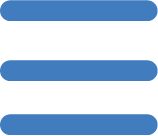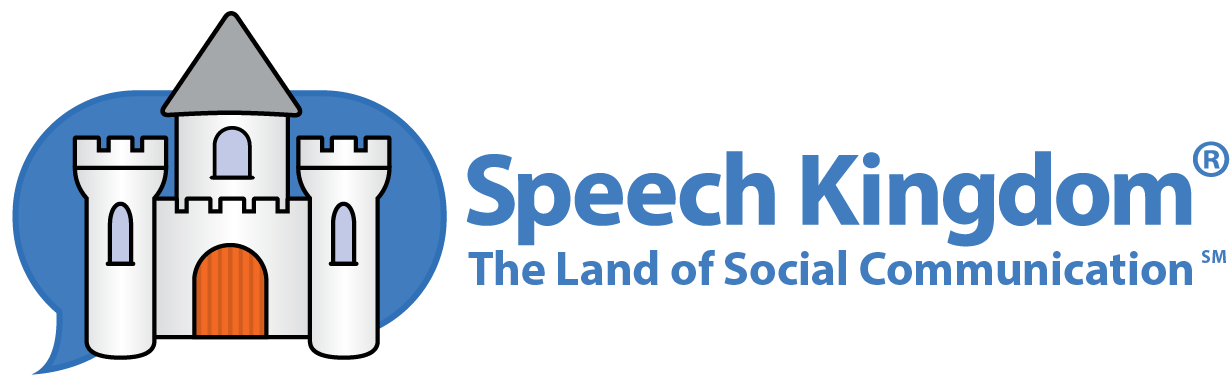Fundamental Skills Step By Step
Otterman on Fundamental Skills Pt 5
Demo Student
Speech Kingdom allows me to modify a sample student and adult avatar called Demo Student. Demo Student does not use up a student license that is reserved for my actual students. There is no additional fee for Demo Student.
I use Demo Student to explore Fundamental Skills mini-stories without affecting scoring and reporting of actual students. Demo Student is great for introducing Speech Kingdom to groups of students.
Limitations of Demo Student
- The name cannot be changed.
- Scoring and reporting are not offered.
- Only one Demo Student per account.
- Only 5 sets per round in all games
Here are the steps I follow when I introduce Fundamental Skills mini-stories to a student.

Introduction: Avatar Creation

If this is the first time my student is introduced to mini-stories we create their student avatar now. I start by clicking the Add New Student button on the Home Page.
I involve my student in the process as much as possible and make this time fun and exciting. "Today, we are going to make a cartoon that looks just like you and then, another one that looks like your <mom, dad, or other responsible adult>."
I let my student know that they can come back and see this new avatar. "Tomorrow, at this same time, we will do something new with your character!" This reduces stress and gives the student something to look forward to.

Preparation: The Target Behavior
Before I start with my student, I decide which mini-story we will work on - the Target Behavior.
First, I select my student. Then I select the Fundamental Skills option. Speech Kingdom presents all of the fundamental skills in a menu/thumbnail format. At this point, I can search for a skill by Category, by keyword, or browse through the stories until I see something that is appropriate. A little (i) symbol next to each story's thumbnail gives me a brief summary.
Note from Speech Kingdom: Since this writing, we have made selecting Fundamental Skills and Social Stories even easier with a Help Me Choose button at the top of the menu screen.
Once I select my story, I go to the Story Settings menu, by clicking the Gear icon in the upper right corner of the screen. I select General Settings and make sure that my options are set to:
- Show Speech Text: ON - Option to read as characters speak
- Enable Audio: ON - Option to hear characters speak
- Audio Speed: 100% - Speech speed; I usually choose 100% or slower
I love that I can click the label of any option for an explanation of that options's function.
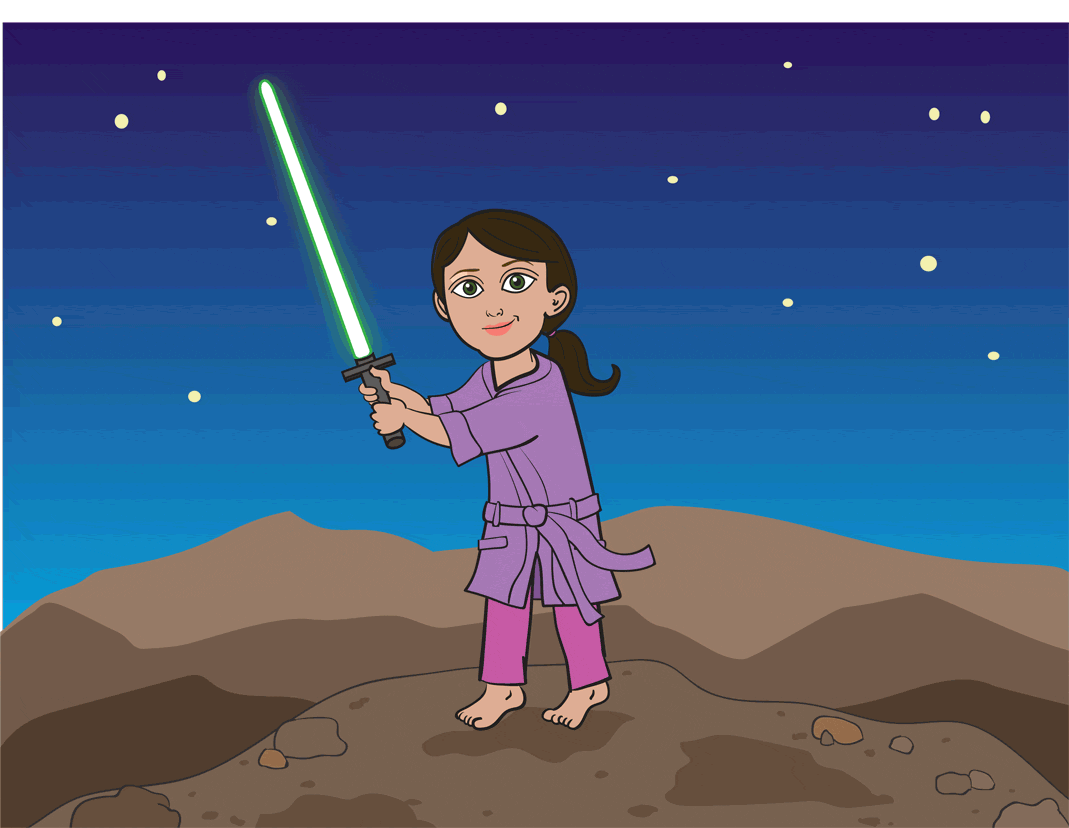
Next, I select a reinforcer that my student can identify with and have fun with. Finally, I close the Story Settings menu.

I click the Quick preview: 3 scenes link above the Start Fundamental Skill button to display thumbnails and captions for each scene to preview the mini-story. This lets me decide how to approach the story with my student.
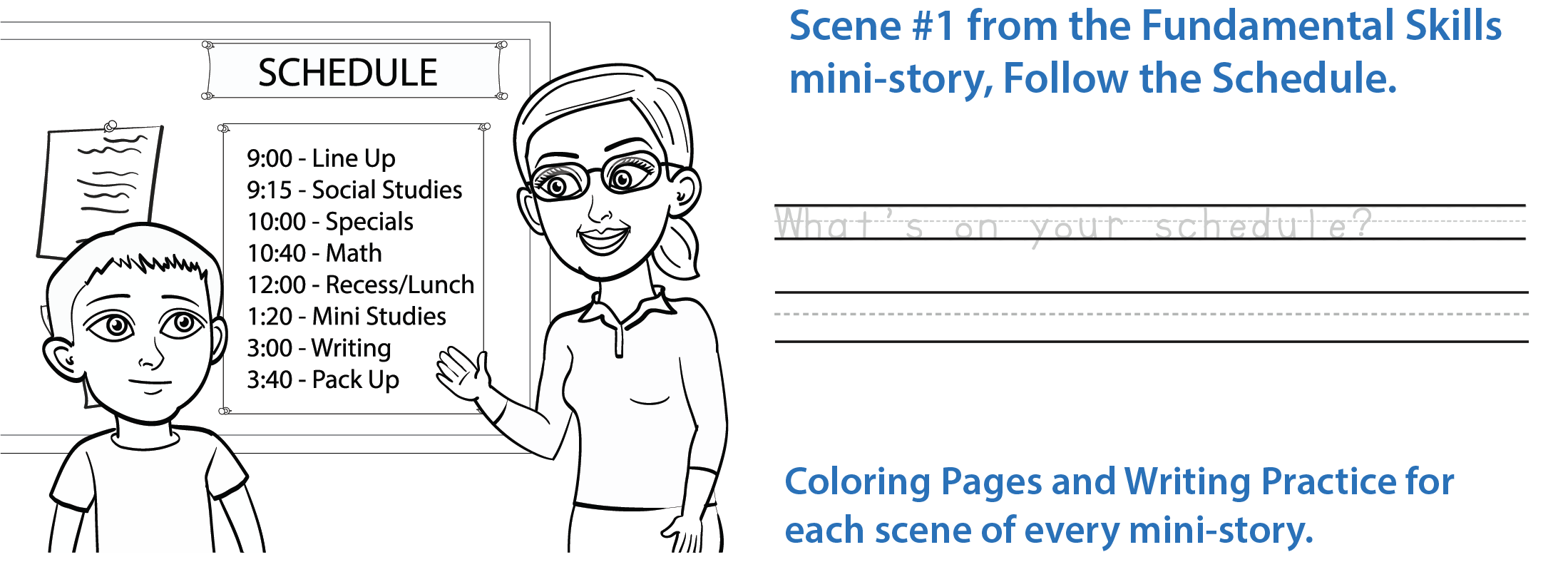
At this time, I also download the workbook PDF that accompanies every Fundamental Skills mini-story.
Our First Run-Through
Now I sit down with my student and we select the mini-story that I chose earlier. Each mini-story has three scenes. I ask the student what they notice in each scene. Depending on my specific goals, I may just want to encourage expressive language by asking questions.
We have fun clicking on the characters with orange glowing halos to hear them talk.
I use my student's responses to guide the discussion and determine if the student properly identifies the skill. I make sure that they understand their role in mastering the skill.
Remote Control
There is a fantastic option to remotely control my student's device from my device and turn off certain functions such as navigation (prev, next, repeat, exit) on their device as well. I found a great explanation on the Help page of the Speech Kingdom website under Student Mode — Remotely Controlling a Student's Device.
When I use remote control I take advantage of another option called Activate Reinforcer. Once the story is running, I select Activate Reinforcer from my Story Settings menu and surprise my student with a reward when they do something great, or just need some support.
I urge you to check out the Remote Control option. It is incredibly effective!
A note from Speech Kingdom: Fundamental Skills are small, with only three scenes. They reinforce a skill or model a behavior through repetition. Repeat the story. Encourage expressive language by asking questions. Continue to repeat the story on multiple days each week until mastery is achieved.

Moving Forward: Establish a Routine
To help with context, I make the time at which I teach the skill relate to the time that the student would typically perform this skill.
We try to practice this skill often. The more the student can link a skill to the real world, the more likely they are to use that skill. Whenever possible, we practice the skill directly after watching it. This may be by a real life experience or acting out each of the three screens from the story. We always have fun with it.
Finally, adapt when necessary. I like to put gestures or cues in place in order to help students become more successful.
In Conclusion
I have yet to find anything like Speech Kingdom's Fundamental Skills mini-stories. I have had nothing work in my classroom with such success as Speech Kingdom's Fundamental Skills. Like any new program, it takes time to feel comfortable enough to use it with students. As for me, lacking in most technology based areas, I found this program to be not only user friendly, but highly successful. I hope that you find great success with Speech Kingdom and its Fundamental Skills mini-stories.
I hope that this is just the beginning of your use of the program and that you will go on to discover the connection between Fundamental Skills and Speech Kingdom Social Stories. My students also love Speech Kingdom's language learning games. I have seen, first hand, the connection that students make with their avatars and how the use of the avatars has dramatically affected their outcomes.
I wish you all great success!!!
Sincerely,
Heidi Otterman,
Elementary School Teacher