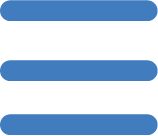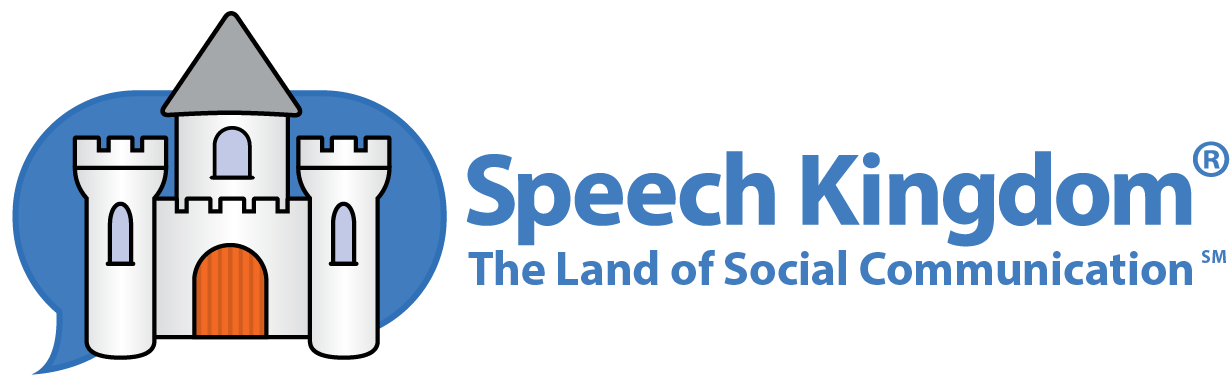Secure Student Sharing
Secure Student Sharing allows you to share your student's account with parents, or other professionals that are involved with your student's therapy. For example, a teacher may wish to assign some Speech Kingdom homework, or a parent might share the account with a student's therapists for team collaboration.
Users with multiple student accounts should not worry about security. Sharing a student does not give access to any other students that may be on their account.
Sharing a Student Account
Student sharing can be accomplished from the student's Home Page, or from the student Profile Menu as shown in the following two illustrations.
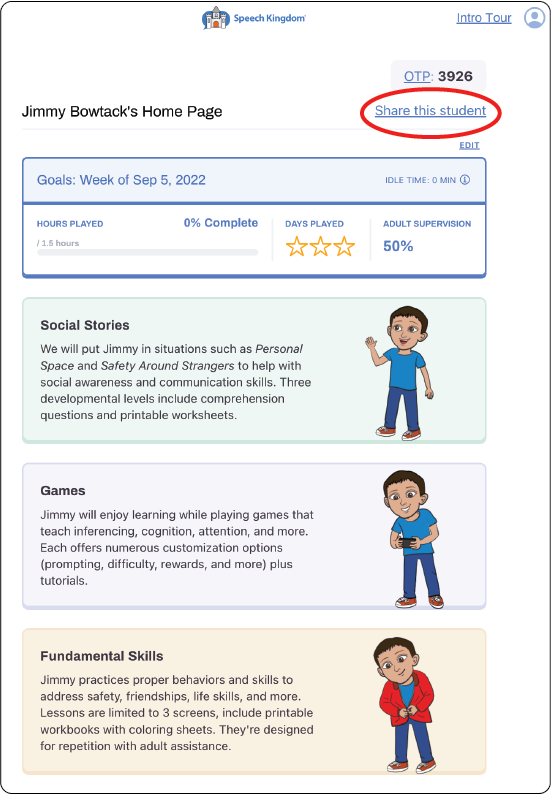
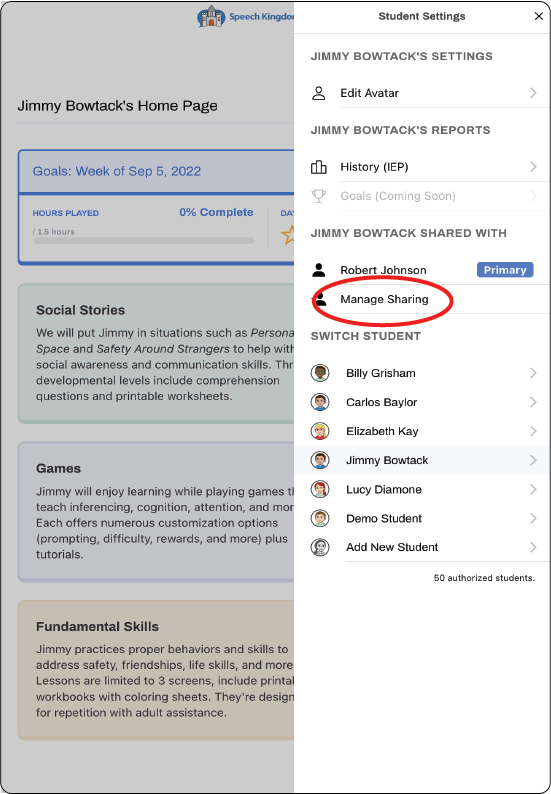
Sharing an Account from the Student's Home Page
Click on the Share this student link to bring up the Manage Student Sharing window.
Sharing an Account from the Student Profile Menu click on the Student Silhouette icon in the upper right corner of the Student Home (or whenever visible) to bring up the Manage Student Sharing window.
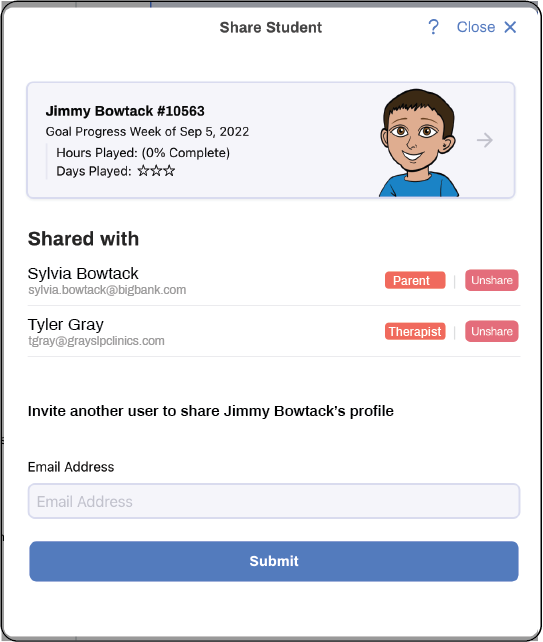
Sharing Starts with an Invitation
As you can see by the illustration above, when a user wishes to share a student, they begin the process by sending an invitation to a recipient's email address. This invitation contains instructions for accepting the offer, invoking the app, and logging in with a one-time passcode.
Click the "?" question mark icon that appears in the upper right of the Manage Student Sharing window for a detailed description of this process, including an example invitation.