Just a few decades ago, computer vision syndrome (CVS) was not known or understood. However, with an increase in the role of computers in our lives, it has become an increasingly common issue. Researchers believe that 50-90% of people who use computers in their daily lives have experienced CVS to some degree. The amount of time that many people stare into a computer screen is increasing, which puts significant strain on our eyes.
CVS is not considered a single specific problem, but a suite of issues. And with the increased use of school computers, tablets and smartphones, children are also becoming more susceptible to CVS.
This syndrome is similar to many other repetitive motion type conditions such as carpal tunnel syndrome. Problems can start because as we are reading text on a screen, our eyes move in a repetitive motion throughout the day. Once the issue has started, continuing the same behavior can worsen any symptoms. While reading alone uses the same motion, digital screens add flicker, contrast, glare, and light that all put additional strain on our eyes.
Issues may also be accelerated if you should be wearing some type of corrective lens, but don't, and are therefore putting additional strain on your eyes.
Aging can also speed up the progress of these issues. Around the time that people turn 40, the lenses of the eyes begin to harden due to a disease called presbyopia, which affects your ability to see closer objects.
What Happens if I have CVS?
There is currently no proof that CVS causes long-term vision impairment or blindness. Continuing to use a computer or any other type of screen can continue to be an annoyance or reduce your ability to see properly. Some of the warning signs of CVS are:
Blurred vision
Double vision
Red or dry eyes
Headaches
Neck pain
Back pain
Eye Irritation
If you don’t properly treat CVS when these symptoms occur, you may begin to notice that you suffer from a decrease in overall quality of life or job performance.

Treatment Options
Fortunately, CVS can usually be treated with just a few small changes to your viewing habits, or to the settings of your screen itself.
Reduce Glare – It’s essential to reduce the amount of glare that comes off your computer screen as the glare adds additional strain to our eyes. You can reduce the glare by changing the angle of your computer screen so that it doesn’t reflect light back to your eye. You could also install a dimmer switch and reduce the brightness of the overhead lighting. If you have natural light that enters your office, you can try moving your monitor to a different location and then adjust the settings of your blinds to reduce or block the light coming in. Or you can purchase a glare filter that goes over the top of your screen.
Move Your Desk – Your ideal monitor position is just below your eye level and approximately 20-28 inches in front of your eyes. You shouldn’t have to change your head position or strain your neck to read what is on your screen. If you work with printed materials, put a stand next to your monitor to keep everything at the same height.
Change Your Settings – Simply changing the settings of your screen can result in a significant reduction to your eye strain. You can adjust the brightness, contrast, and even change the font size to make things easier for you to see.
Take Breaks – Your breaks don’t have to take up much time. Doctors recommend using the 20/20/20 rule. This rule simply states that every 20 minutes you should look at an object 20 feet away for twenty seconds. Additionally, if you feel that your eyes are straining, it’s a good idea to get away from your screen for a few minutes.
Update Your Prescription – Reducing the amount of work your eyes must do to see is always a good idea. Making sure that your prescription is accurate for you helps to reduce that strain. There are also options now to include an anti-glare coating on the lenses of your glasses that help to reduce the glare that passes through the lens to your eye. You can also use sunglasses that have polarized lenses to help protect your eyes.

While the Speech Kingdom platform presents best on Chromebooks, Windows computers, Apple computers, and tablets, it is compatible with virtually any WIFI-enabled device.